Performance Beef has always included ways to customize and optimize efficiency for every type of operation. Learn how to customize System Settings for your business by reading the steps below.
- Click the Account settings button on the top right corner of your Performance Beef account.
- Scroll down to the System Settings. There are three settings available to change:
- Number of Feed Deliveries/Day: This setting allows you to change the amount of times you feed a single pen per day. When you change the number in this section, it will reflect in the number of deliveries or drops on the Overview page. This will allow you to set a ration and target weight for each delivery/drop.
-
-
- Click the number that best represents how many deliveries you want to feed per day to each pen.
- 2 (default view), One, Two, Three, Four
- Click the number that best represents how many deliveries you want to feed per day to each pen.
-
Note: Changing this setting from 2 (Default View) to another choice will
- Allow you to view a list of Group IDs and respective head counts within each pen along with the pounds fed per day, per head.
- Allow you to change the ration for each load that has not been loaded or delivered in the Delivery tab. Changing rations in the delivery tab will allow each pen to stay in the load it is currently in.
b. Delivery Behavior: This setting allows you to choose how the system records feed deliveries in the Sheets tab. You have two options to choose from:
i. Delivery Page + Overview Target Backup: Overview Target Backup will consider the settings on the Overview page such as the rations and as fed target weight. If no feed deliveries occur through the Scale App, the overview target settings will record as the feeding for the day.
ii. Delivery Page Only: Selecting Delivery Page Only will only allow the feed deliveries made within the Scale App to be recorded in the platform.
c. Yardage: This setting allows you to choose how you track yardage costs.
i. Yardage Per Group (Default): Each group will have one yardage rate, regardless of the pen(s) they are located in.
ii. Yardage Per Pen: Each pen will have one default yardage rate. Therefore, if a group is split between multiple pens, each pen could have an individual yardage rate applied to the head count within the respective group. Likewise, if you have two groups within one pen, you have the ability to set a specific yardage rate for each group within the pen.
3. Once you change your settings, the Account Settings tab will save automatically.
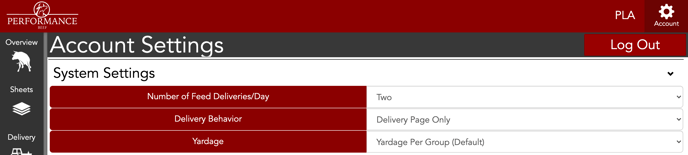
System settings are crucial to making your feed deliveries and billing process more efficient. With the ability to customize how many times you feed per day and how feed is recorded, you have full control over what information you see and in turn, how loads are created. The yardage setting will also let you choose how you want to track and bill yardage based on your operation needs.
Our Customer Success team is here to help. If you have questions, contact us by calling 515-337-2187 or email us at support@cattlekrush.com. Be sure to take advantage of our complete resource library and how-to videos created to help you succeed.
Customize Overview Settings - Read this article to learn how to customize your Overview tab.
Setting Feed Calls - Make setting feed calls part of your daily routine within Performance Beef.
Bunk Score Settings and Records - Adjust how you record bunk scores to your liking.
.png?height=120&name=pla_logo_white%20(3).png)