As head count and rations change throughout your feedyard, you may need to make changes to your loads as well. Read the steps below to quickly apply changes to your existing loads.
- Click on the Delivery tab on the left side of the screen, within your Performance Beef account.
Note: Loads must be created first, see the Creating Loads With Targeted Delivery article for help on this.
2. To edit a load, click the green Edit button in the upper right corner of the load. In the edit page, you have three options:
-
- Add another pen to an existing load:
- Click the green Add Pen drop-down box and select the pen you would like to add to the load.
- Click the green Select Drop button to complete that load.
- Remove a pen from an existing load:
- Click the white X mark to the far left of the pen name to delete a pen from the load. Use cation: Deleting a pen after it has been fed will also delete the feed.
- Reorder the pens within an existing load:
- Click the green Save button on the upper left corner of the screen.
- Add another pen to an existing load:
3. To reorder loads or delete a load, click the red Manage button in the upper right corner.
-
- To reorder loads, click and drag the three dots on the left of active loads.
- To delete loads, click the - sign on the left side of the screen. Deleted loads, those fed and not fed, cannot be recovered.
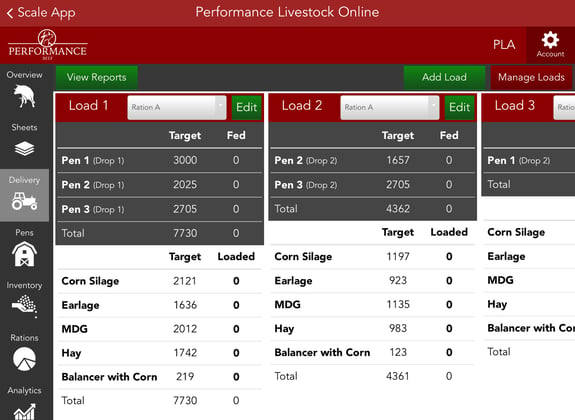
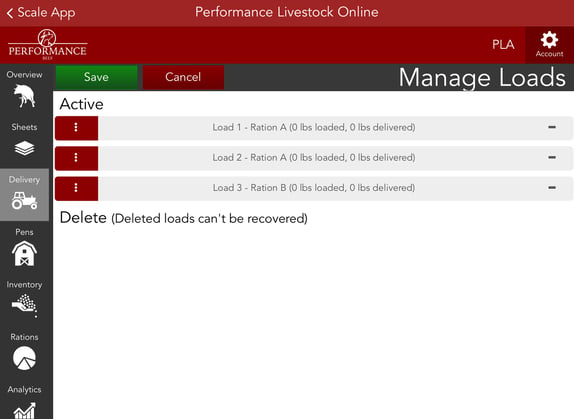
With Targeted Delivery, every load you create will stay constant until you need to apply a change. Changes such as removing a pen, moving a pen from one load to another or combining loads are examples of changes you must edit manually. Each day at midnight, loads are backed up from the previous day to capture fed amounts and zeroed out to allow feeding for the next morning. The best time to apply any changes is in the morning before feeding. If changes are applied to each load after it has been fed, you risk losing data.
Note: When any pen's headcount is brought down to zero from a movement or sold entry, the pen will be removed from any load it appeared in at midnight to prevent data loss from any feedings that day. If the pen has been fed on the same day you remove from the delivery, you risk losing feed data.
- After clicking the Confirm button to finalize a sale OR a movement (Pen headcount reaches 0 after entry), you will be prompted with an option to keep or remove the pen from the delivery.
- Click the green Remove button on the right side of the pop-up window.
Our Customer Success team is here to help. If you have questions, contact us by calling 515-337-2187 or email us at support@cattlekrush.com. Be sure to take advantage of our complete resource library and how-to videos created to help you succeed.
Setting Feed Calls - Make setting feed calls part of your daily routine within Performance Beef.
Creating Loads with Targeted Delivery - Use your Performance Beef Delivery App today by learning how to create loads with Targeted Delivery.
Moving Cattle Throughout Your Operation - Use this article to learn how to enter movements that have occurred in your operation.
.png?height=120&name=pla_logo_white%20(3).png)