Track yardage by group or by pen. Learn more in the article and links below.
Yardage per pen vs. per group, what's the difference?
Tracking yardage on a per pen basis allows the system to calculate yardage specifically based on the rate set on each individual pen. As cattle move from pen to pen, Performance Beef keeps track of the head days per pen to calculate a dynamic yardage rate. Tracking yardage per group is a flat rate cost per head that does not vary throughout the feeding period, regardless of pen location or date.
To go to the How-To Video, click here.
Change Yardage Settings
- Click the Account settings button on the top right corner of your Performance Beef account.
- Scroll down to the System Settings. There are two settings for yardage available:
- Yardage Per Group (Default)
- Yardage Per Pen
- When selecting Yardage Per Pen, a pop-up window will appear you will have 2 options:
- To set yardage rates for all pens at once, enter a value into the white box under Set Default Yardage For All Pens at the top left corner of the pop-up window.
- To set yardage rates for individual pens, enter a value in the white box in the Yardage column for each pen listed.
- When selecting Yardage Per Pen, a pop-up window will appear you will have 2 options:
Note: You may enter a default yardage rate for every pen to prepare for any future pen movements.
- When reverting to Yardage Per Group (Default), the pop-up window will allow you to set a flat rate for yardage for each group. Yardage rates are for the lifetime of each group, they cannot be altered for a specific date range.
- Any closed groups will have their yardage solidified and will not adjust when changing from Yardage Per Pen to Yardage Per Group.
Edit and Adjust Yardage Rates Per Date
- Click on the Pens tab on the left side of Performance Beef.
- Click the Pen ID you want to edit the information for.
- To edit the yardage rate today moving forward, adjust the Active Yardage Rate field.
- To backdate the yardage rate, click on the Backdate Yardage button.
- Input the yardage rate for the time period.
- Select a Start Date and End Date
- Click Confirm.
- The backdated yardage rate will update automatically to the yardage ledger. Once confirmed, click Save.
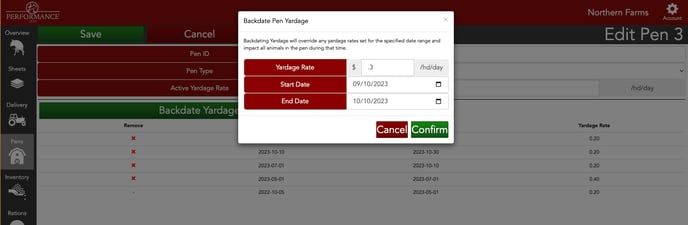
Group Yardage Summary
To view the overall yardage summary for a group when using Yardage Per Pen:
- Click on the Sheets tab on the left side of your Performance Beef account.
- Click the first drop-down box to the far left of the screen and select the Group ID you would like to view yardage information for.
- Click the second drop-down box to the right of the first drop-down box and select Yardages.
- Here you can view the start and end date that pen had cattle from that group, total head days, yardage rate, current head count, and total yardage cost for each pen that group has had cattle in.
-1.jpeg?width=688&height=206&name=Image%2010-30-23%20at%203.40%20PM%20(1)-1.jpeg)
Reports
Closeout A, Closeout B, Invoice A, Invoice B, and Yardsheets all display the yardage amount broken down by pen and cost. Invoice A will be the most detailed report for yardages for billing purposes.
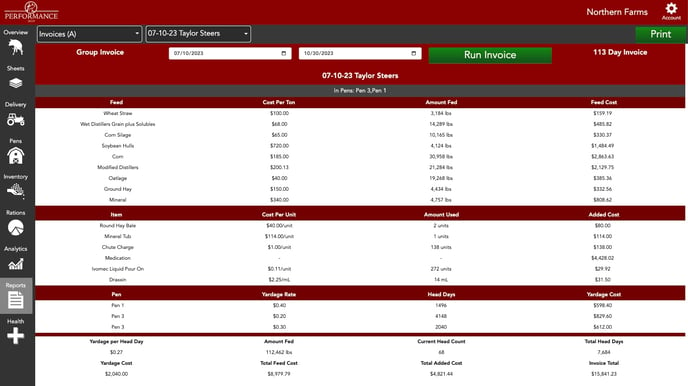
Note: You have the option to hide yardage, and all other data points, from reports. To change report visibility settings view the Customize Report Settings Article.
With the ability to customize yardage settings, you can track yardage by pen or by group. If you are a custom feeder or farmer feeder, this option will save you time during critical billing timelines like moving cattle to pasture or selling cattle out. The reports settings also gives you the option to cut down on extra paperwork and will only show your customers important information like the total yardage cost due.
Our Customer Success team is here to help. If you have questions, contact us by calling 515-337-2187 or email us at support@cattlekrush.com. Be sure to take advantage of our complete resource library and how-to videos created to help you succeed.
Customize Report Settings - Read this article to customize how you see your feedlot report data.
Customize System Settings - Learn how to customize System Settings for your business by reading this article.
Running a Performance Beef Yard Sheet - Every data point in one place. Run a custom yard sheet today.
.png?height=120&name=pla_logo_white%20(3).png)