Did you accidentally have the wrong ingredient or pen selected while loading or delivering? Or someone new using the system? Rest assured as manual feed edits can be made easily. Read below to learn where and how to manually edit your feed data.
Are you...
- Still feeding for the day and have more loads to do later - click here.
- Completely done feeding for the day - click here.
- Or do you need to edit feed data from previous days - click here.
Edit From the Delivery App:
- Beginning from the Delivery App overview: Click the green Select button on the upper right corner of the load you wish to edit.
- Beginning from the Load or Delivery screen for a particular load: Click the green Confirm button on the upper left corner.
- From this Edit - Load X screen, you may manually edit loaded ingredients and fed amounts to each pen.
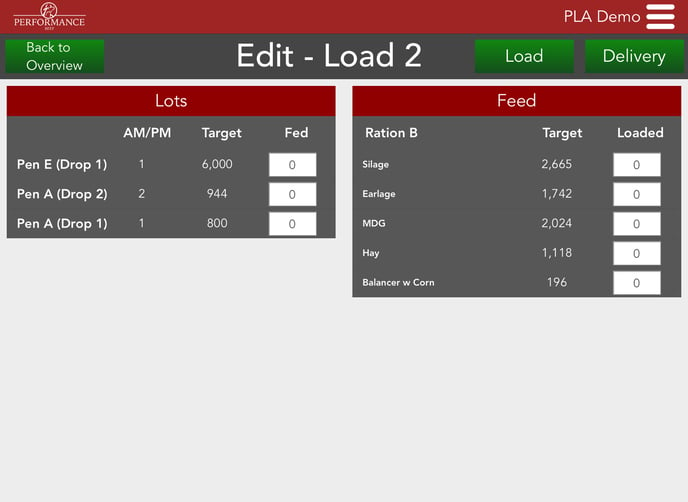
- If you manually entered (loaded) ingredients, you are now ready to deliver. You may continue onto Delivery on the upper right corner.
- If you manually entered fed (delivered) amounts, click on the green Back to Overview button on the upper left corner to fully save the data.
Note: All manual changes made in the Delivery App are tracked and appear on the daily Delivery Report.
Edit From the Sheets tab:
Note: Be sure all feeding is done for the day before manually editing feed data in the Sheets tab. If you edit from the Sheets tab before you are done feeding, the Scale App will override any manual edits.
- Click on the Sheets tab on the left side of the screen.
- In the first drop-down box on the top left corner of the screen, select the Pen in which you need to enter feed information for.
- Click the second drop-down box and select Ration.
- Click the green Edit button on the right side of the screen.
- If the correct ration is not already displayed under Ration Name, click on the triangle in the Ration Name cell to select the ration name from the drop-down menu.
- To edit the total weight, select the Weight cell and enter the weight.
- Entering a total weight will automatically calculate the poundage of each ingredient based on a perfect ration after hitting enter or clicking into another cell. You may also manually enter the poundage of each ingredient if those quantities are known.
- You may make as many edits for each pen as needed. When you are finished editing information, click the green Save button on the upper left corner of the screen.
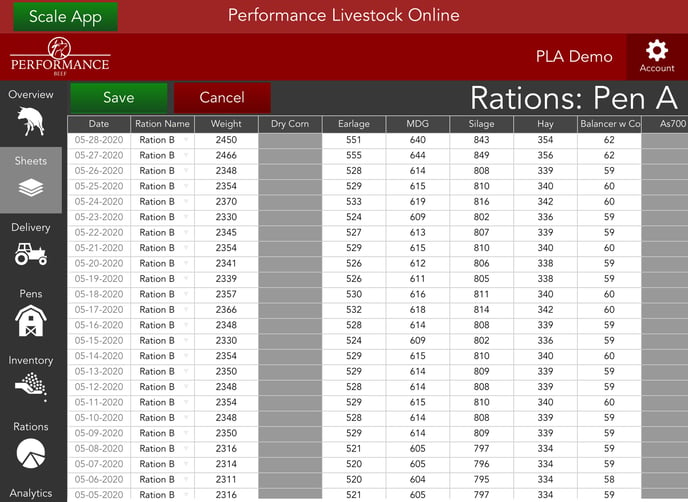
Although the Scale App makes it effortless to automatically record feed data, we understand there may be circumstances when it is necessary to manually edit your feed data. Manual edits and entries make it easy to maintain accurate reports, enabling effortless billing and better informed management decisions down the road.
Our Customer Success team is here to help. If you have questions, contact us by calling 515-337-2187 or email us at support@cattlekrush.com. Be sure to take advantage of our complete resource library and how-to videos created to help you succeed.
Viewing and Editing Added Costs - Ensure accurate reports by editing added cost entries.
Adding a Cost - Read this article to learn how to apply non-feed costs to any group or pen.
Updating Feed Ingredient Information - Adjust feed ingredient prices, dry matter percentages, NEg values, and NEm values for past dates.
Editing Feed Calls - Tips on changing rations on the go.
.png?height=120&name=pla_logo_white%20(3).png)